
Firefox has functionality I just love: the search as you type functionality. It's not ON by default and to make FireFox exhibit this behaviour, check the Tools -> Options -> Advanced -> General -> "Search for text when I start typing" checkbox. When active, to find something in a page, one just start typing the text to be found. It's not necessary to press CTRL+F or F3. To find the next match, just press CTRL+G or F3.
Why is this great? Because it improves the browsing usability. Imagine you have goggled something and then open a page. To see where the searched text appears with the search as you type functionality, just start typing the text you have goggled. See, easy and fast. No need for extra keystrokes.
However, this functionality isn't available in Chrome which have keep me away form a more regular use. There is however an extension that just do that: chrome-type-ahead. It looks like that the Chrome developers don't like this search as you type feature but, IMHO, because of stubbornness than anything else. Anyway, the Chrome extension is there, not as perfect as it could be if part of the Chrome core, but still quite ok. Give it a try if you are in the mood.



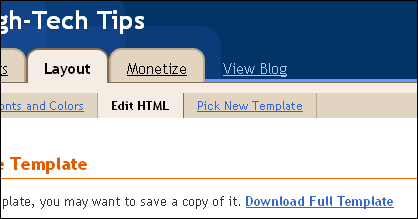

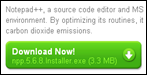


 This post contains some guidelines to improve the security level of your Blogger blog and some tips to recover control
This post contains some guidelines to improve the security level of your Blogger blog and some tips to recover control 